Promote a Book
In this video, we will show you how to create a promotion using Zoundy.
You can create multiple versions of your audio product and promote anything from an audio book to a podcast. I will guide you through the steps of creating a promo, including naming the promo, setting the URL, adding additional terms and conditions, and designating whether the product is for sale or free. By the end of the video, you will be able to create and share your promotions effectively.
Step-by-step guide:
Once you have uploaded a book's information and added the tracks, you can choose to promote it. Notice the headphones symbol next to the word Promos in the middle right of the screen.
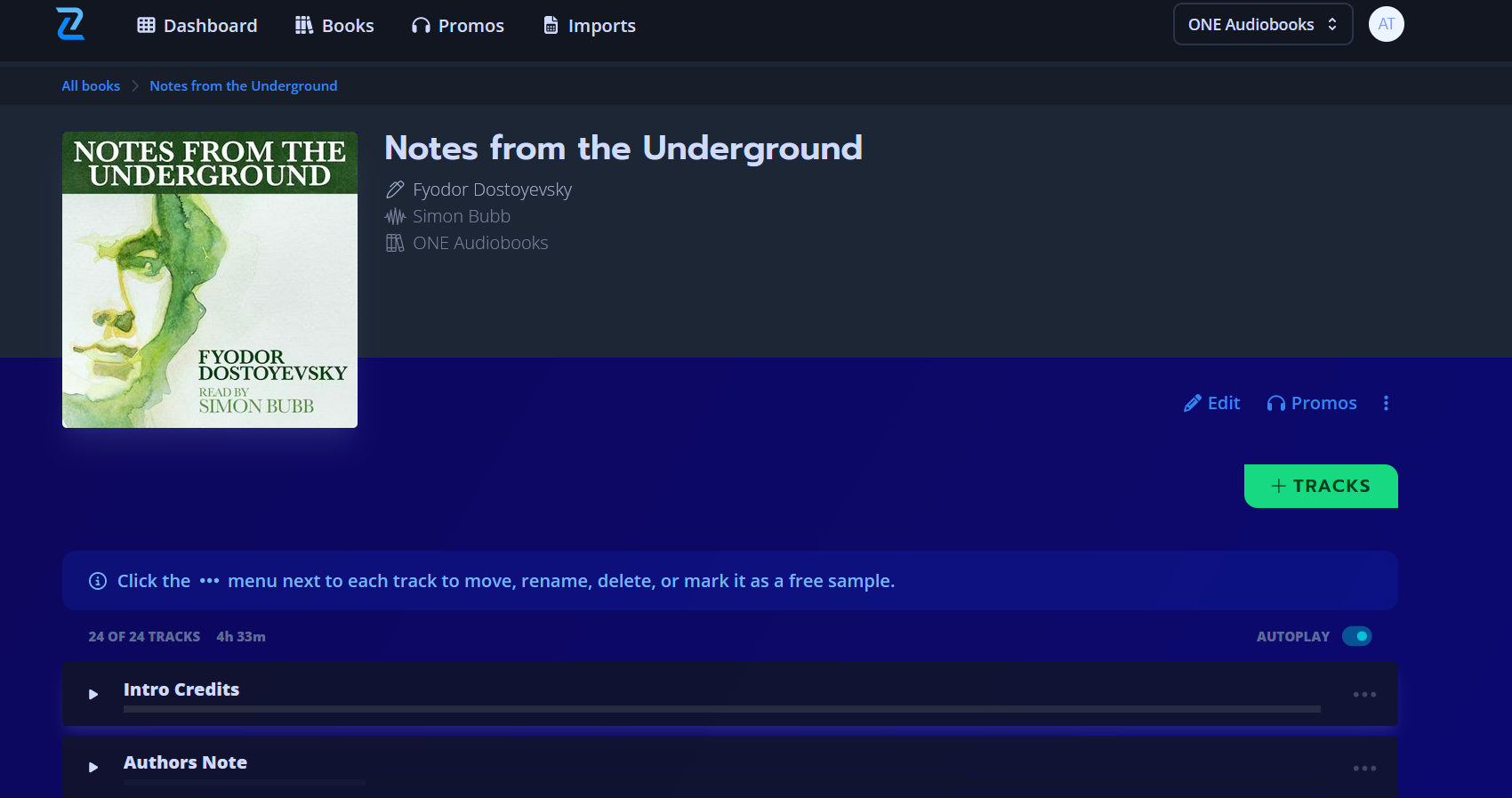
Once you click that, you'll be taken to a new screen.
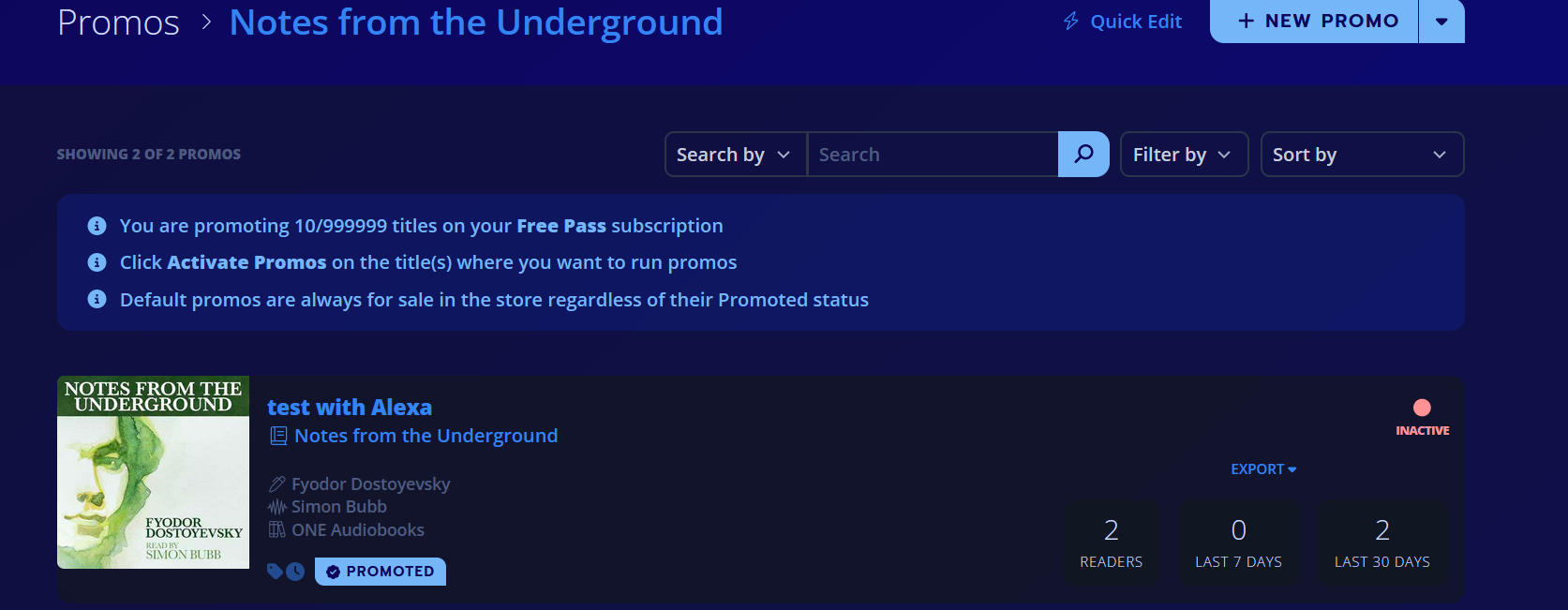
From there, you'll see any previous promotions for the book as well as how many titles you are currently promoting. For a new promotion, click the + New Promo button in the top left corner.
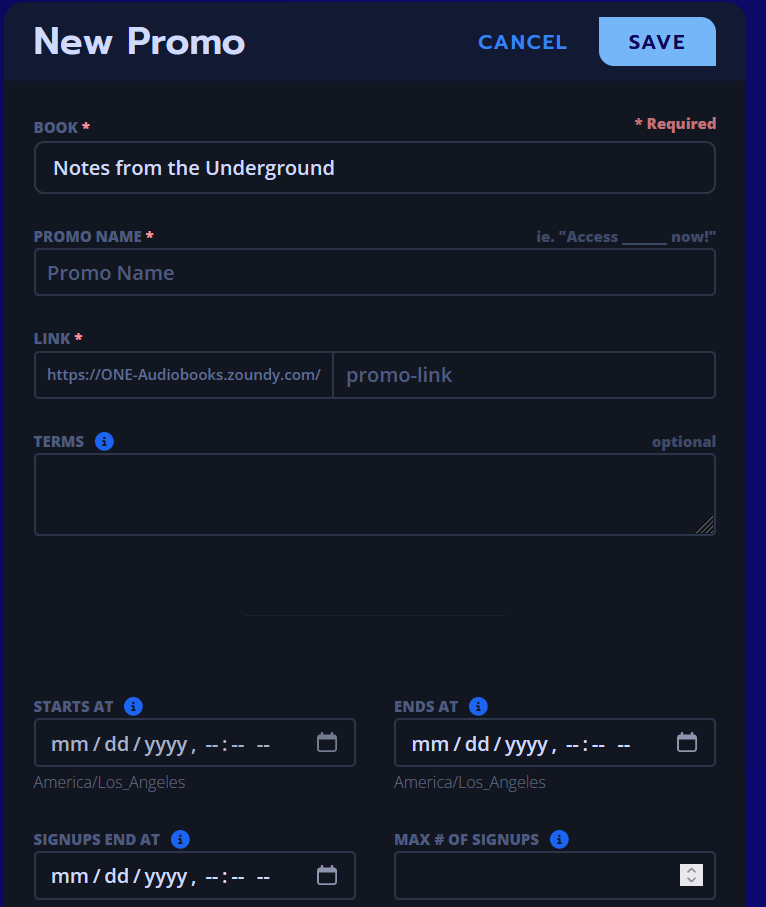
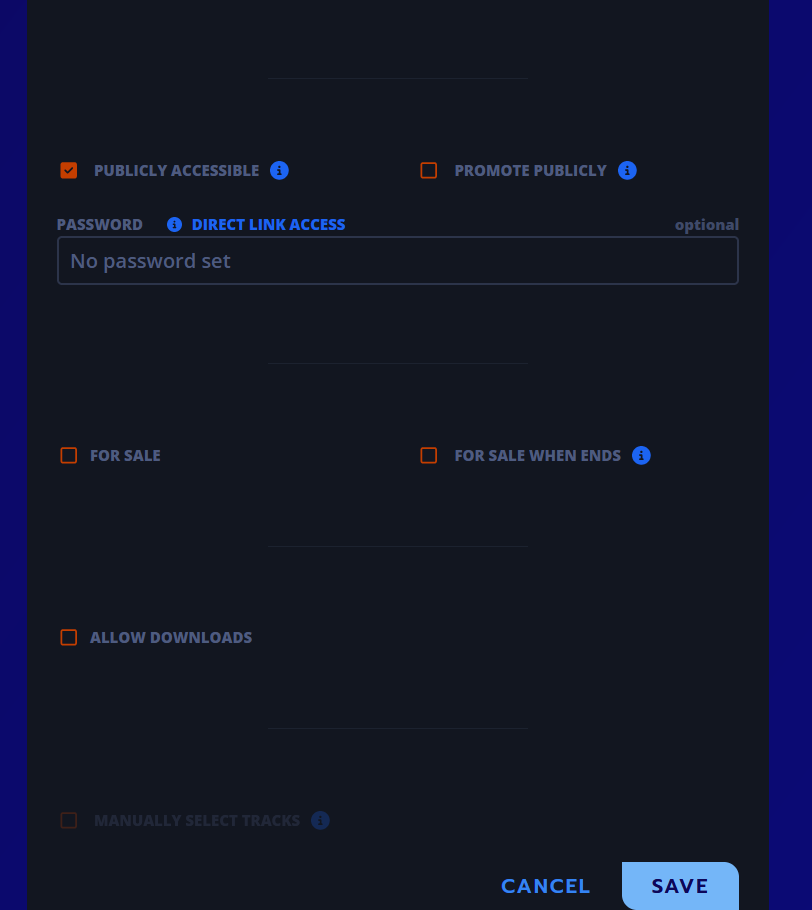
As you can see, there is a bit of information to fill out for the promotion. You can decide when the promo starts and ends, whether you want to limit the number of people who can access your promo, and if you want to allow people to download the book during the promo, among other things.
The Publicly Accessible box notes whether anyone can access the page for your promo or whether they need to enter a password you specify. Promote Publicly is whether people can discover your promo on Zoundy or not.
You can decide whether your book is still available for sale during the promo or if you want it to go on sale after the promo ends.
The final option, Manually Select Tracks, lets you pick which tracks are available in the promo. In most cases, you'll want to leave the box unchecked so that all of your tracks are available.

