How to Add a Book to Your Library
While free titles are available to browse through the app, you must buy books through the website. Once you buy one, it'll automatically show up in the Purchases tab in the app.
Start by going to the homepage and clicking the option in the upper right corner called Browse Titles.
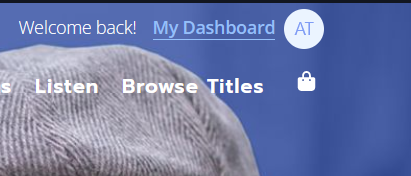
This takes you to the Browse page, where you can see all of our titles.
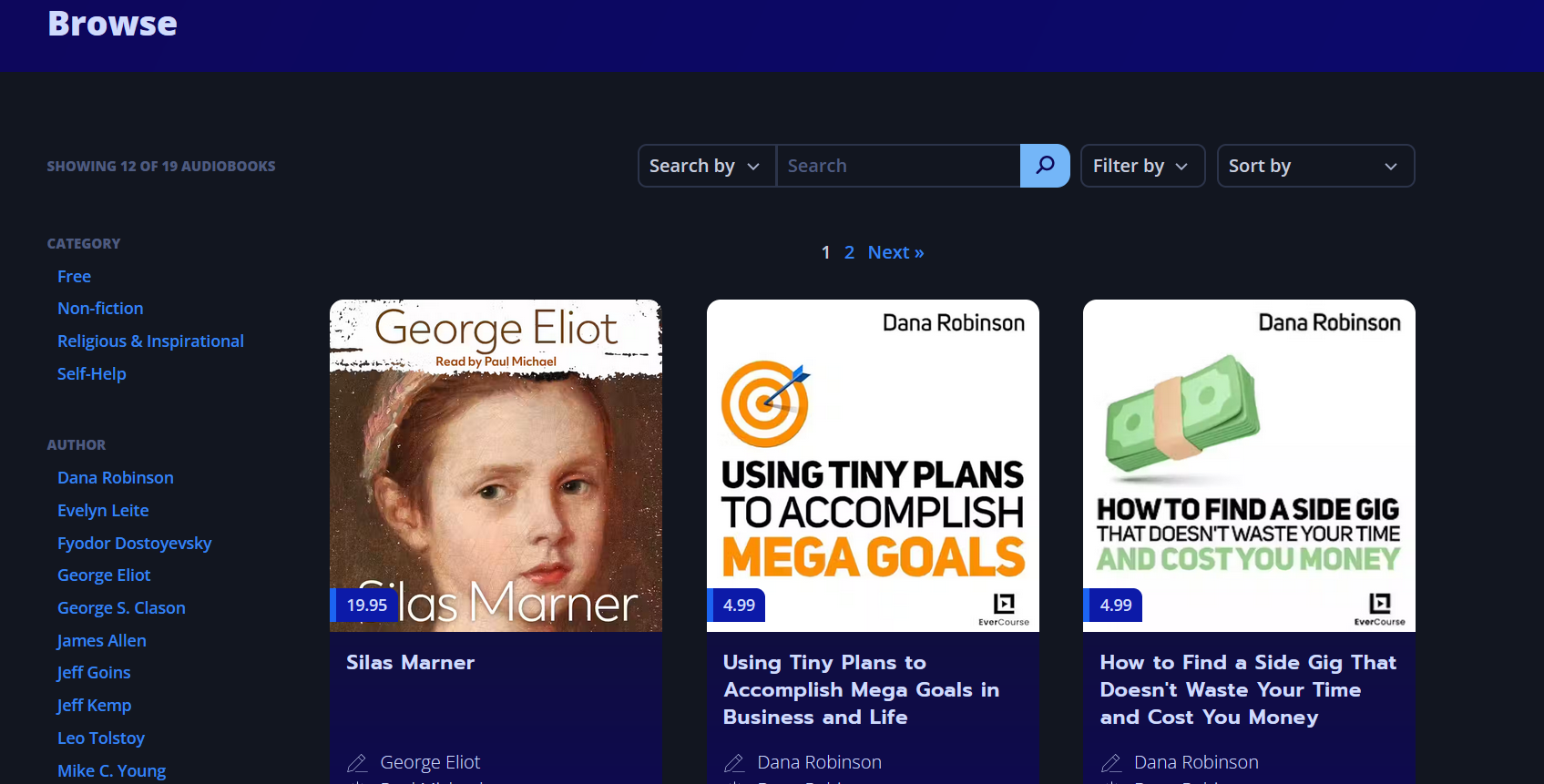
From there, you can select a book of your choice by clicking "Add to Bag" or "Free Access." Titles with the "Add to Bag" button have the price listed on the title square.
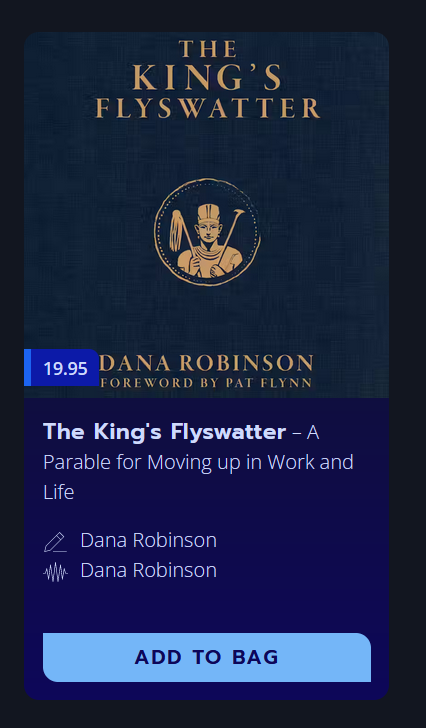
Once you've selected all of your books, click on the bag icon in the upper right-hand corner of the screen from the first screenshot. You'll see a drop-down menu with your books. If you change your mind, you can click the red trashcan to remove it from your bag.
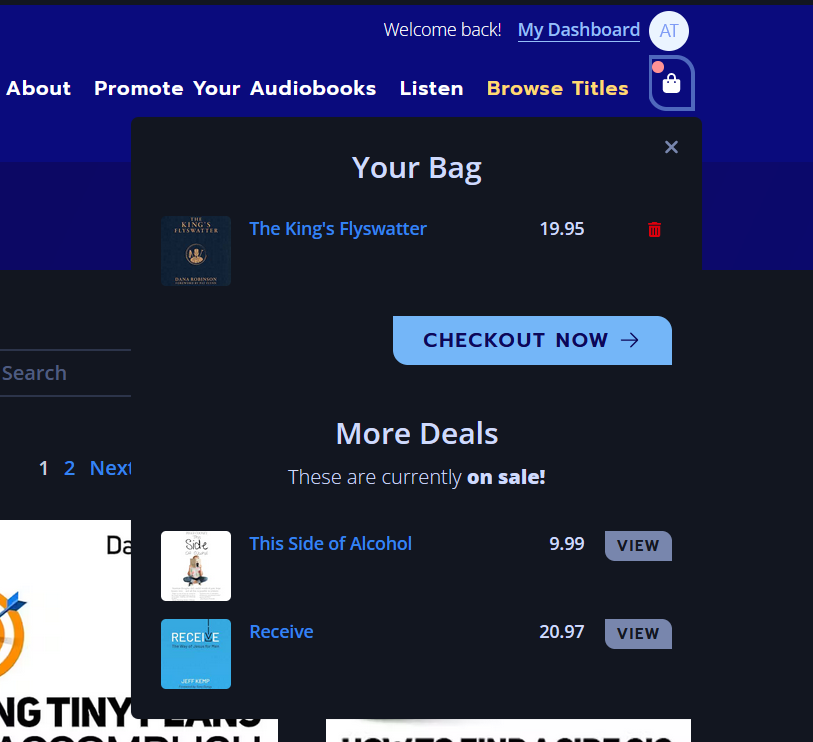
If you want to proceed, click Checkout Now. You'll be redirected to a page where you can enter your billing information.
Once your payment has gone through, you'll see your book appear in your Library under Purchased Books.

